Installation Requirements
- Windows (64-bit or 32-bit) or Linux with Wine installed
- The ALSE Tracker application installed
- The Borland Database Engine (BDE), see below

Starting BDE installer
ALSE Tracker Application
Place the downloaded file (from the button above) in a directory (like C:\) and extract the files, into something like C:\ALSE Tracker.
If you don't have administrator permissions to use C:\ and C:\ALSE Tracker, just use another directory you have read/write access to.
You may need an administrator to help relocate where the BDE keeps its lock files (see below)
The BDE installer is in the ALSE Tracker directory. Right-click “Setup_BDE52.exe” and select “Run as administrator” then follow the instructions.
Create a shortcut on the desktop or other location to run the AlseTracker.exe file.
You're all set - Run it!
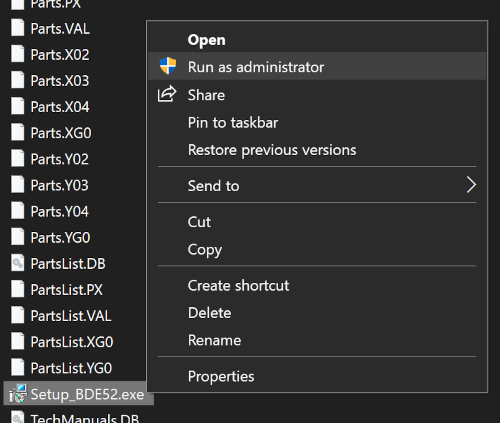
Borland Database Engine (BDE)
The BDE will need read-write access to the root directory (C:\) in order to write a database lock file while it is running.
If you are not an administrator on your computer, the application may show a “BDE Initialization Error” when ALSE Tracker is run (or if you run it before installing the BDE) Granting read-write access to this directory for your user should solve any database related problems.
Your user can either be granted read-write access to the C:\ directory (something an administrator is not likely to do) or you can change the directory for the BDE lock files with the steps below.

Change the directory for BDE lock files (PDOXUSRS.NET)
Make a new directory such as “C:\BDE”.
Permissions will need to be changed for all users to full control by an administrator.
Open the Control Panel and select “BDE Administrator” then:
- Click the “Configuration” tab
- Click the “+” next to “Drivers”, then “Native”
- Click “PARADOX”
- Under the “Definition” tab, click “NET DIR” (should be “C:\”)
- Click the browse button […] and select the new directory (like C:\BDE)
- To save the settings, click a different row, then click the blue clockwise arrow in the toolbar.
- Close the BDE Administrator and restart the computer.
- Running ALSE Tracker will now write the PDOXUSRS.NET file into the new directory and you can delete the same file in the C:\ directory if it exists.
